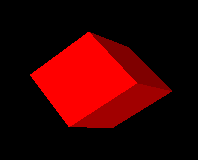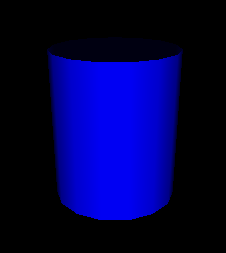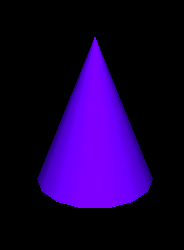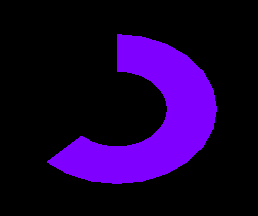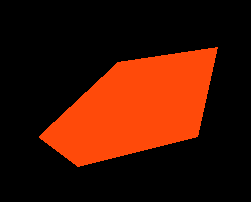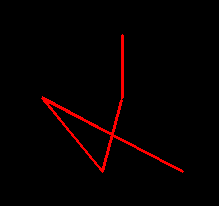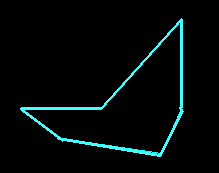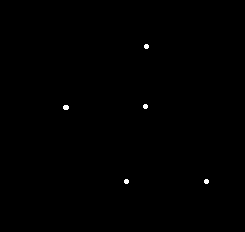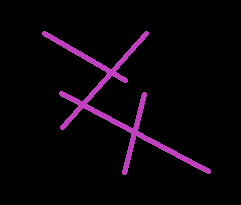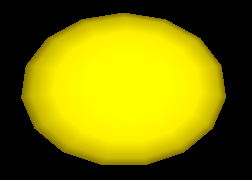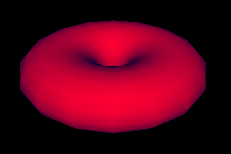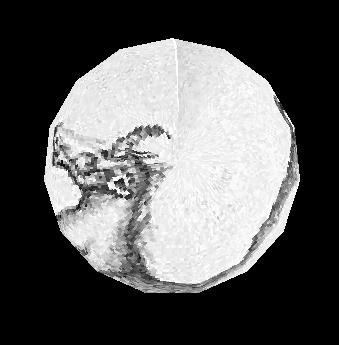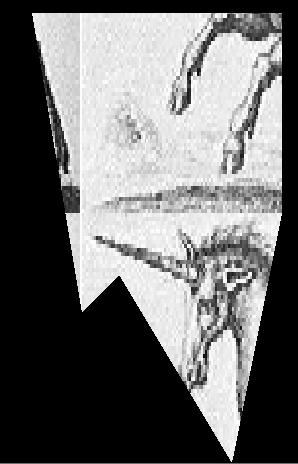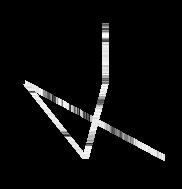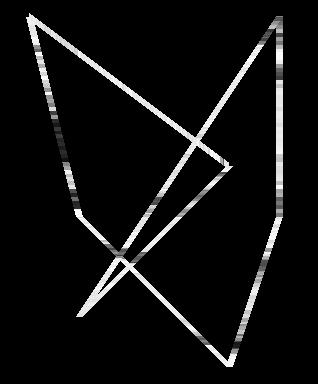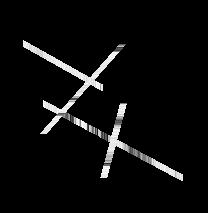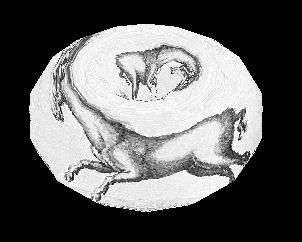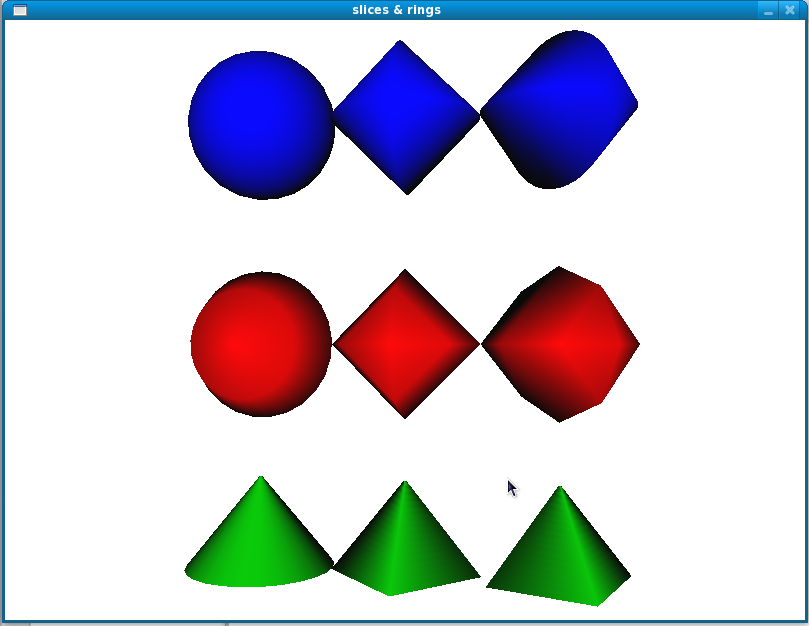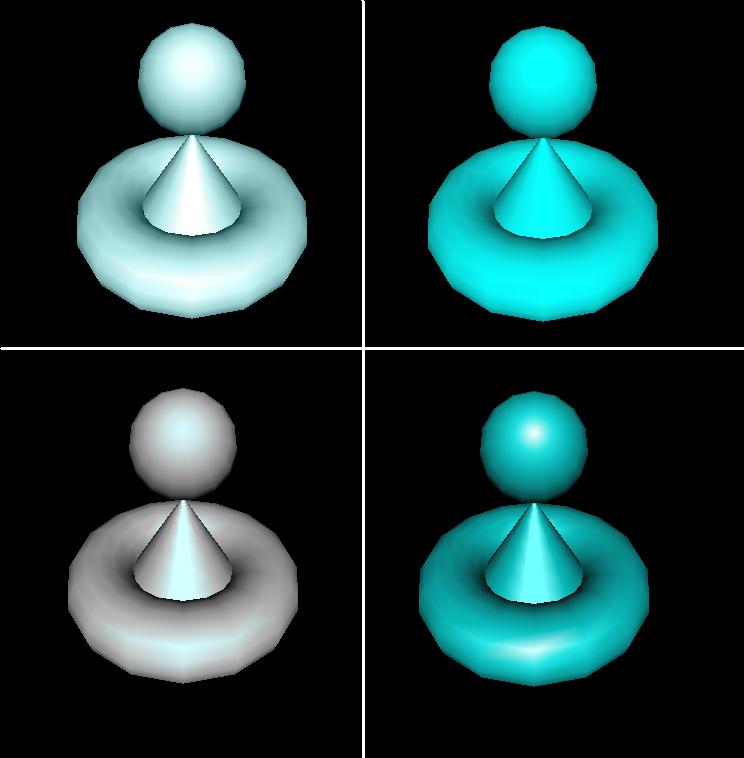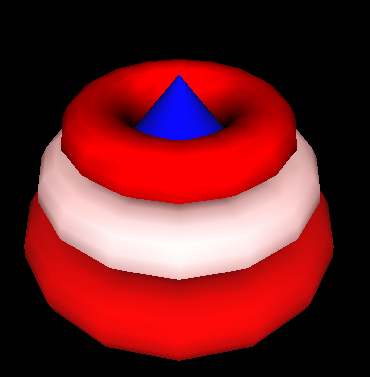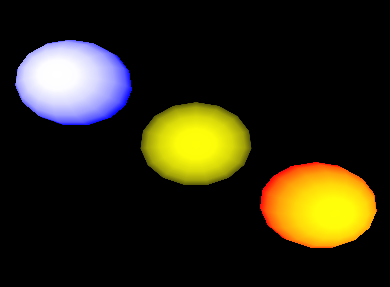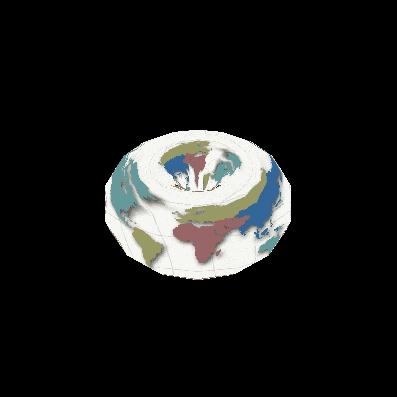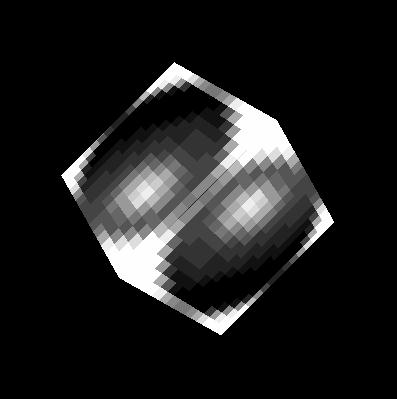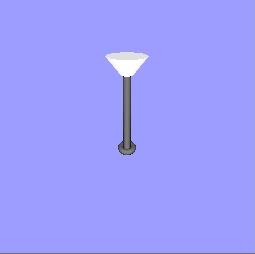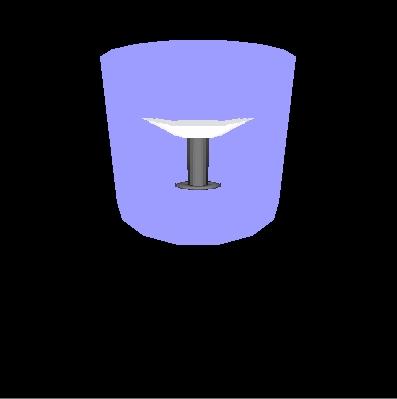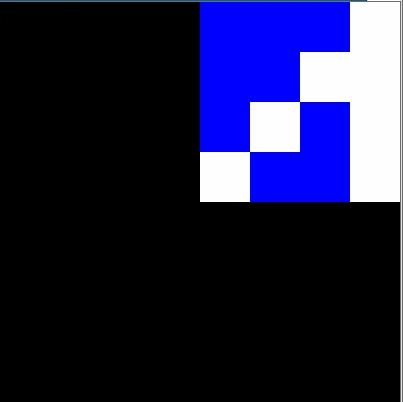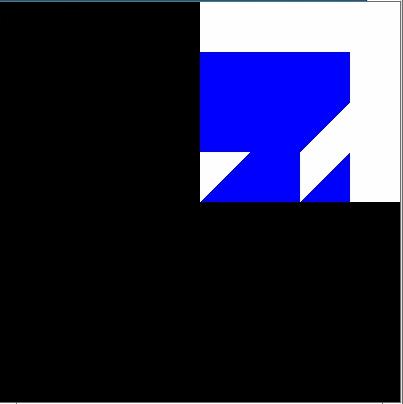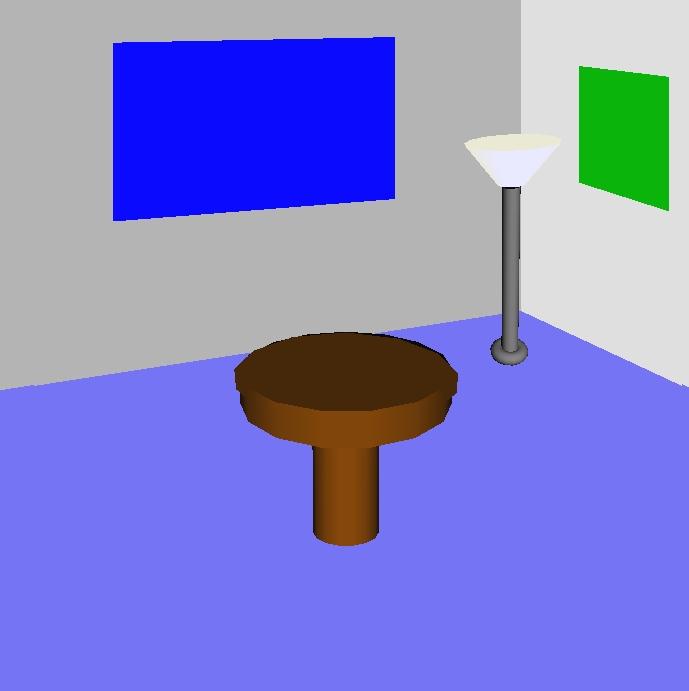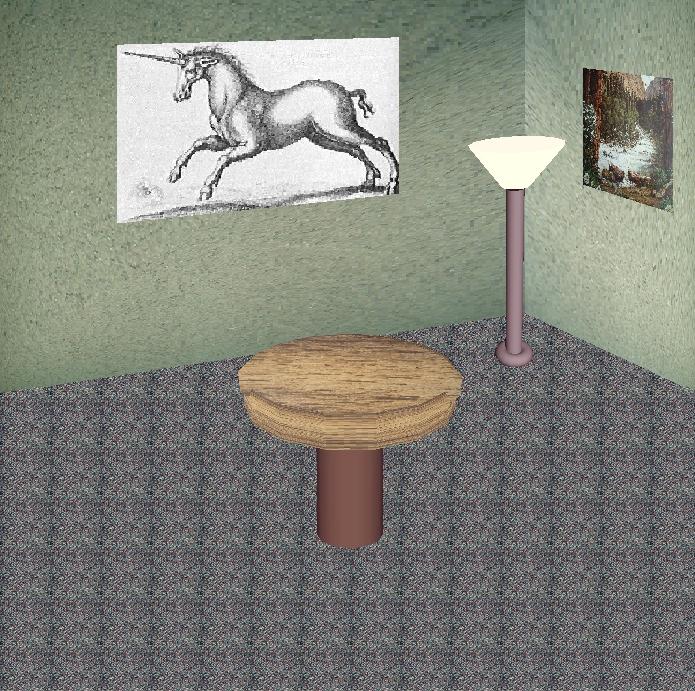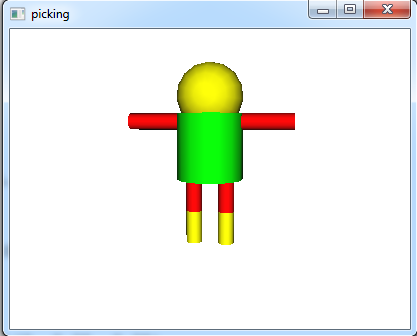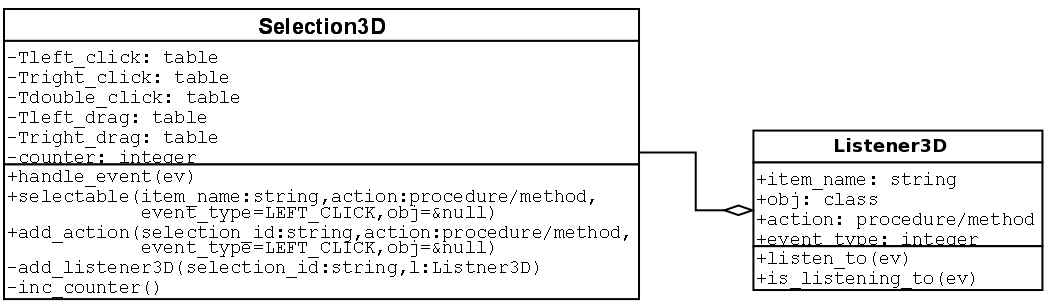Unicon 3D Graphics
User’s Guide and Reference Manual
Naomi Martinez, Clinton Jeffery, and Jafar Al Gharaibeh
Unicon Technical Report #9d
January 26, 2017
Abstract
Version 11 of the Unicon language introduced 3D graphics facilities, which have since been improved.
This document describes the design of the Unicon 3D graphics facilities, and provides several examples
detailing their use.
University of Idaho
Moscow, ID 83844
This work was sponsored by the National Library of Medicine, the Alliance for Minority Participation,
and by NSF grants EIA-0220590 and EIA-9810732.
Contents
1. Introduction
Most application programming interfaces for writing 3D computer graphics
applications are complicated and difficult to master. Toolkits such as
OpenGL [OpenGL00] and Open Inventor are powerful, but several weeks or even
months are needed to gain proficiency. Even after gaining proficiency, many
lines of code are required to implement most features. There is much that
can be simplified.
Unicon [Jeffery03] is a superset of the Icon programming language
[Griswold96] that offers many features that minimize the time and effort
spent programming. Programs written in Unicon require from two to ten times
fewer lines of code than programs written in languages such as C, C++, or
Java. This report describes a set of simple, easy to use 3D graphics
facilities for Unicon.
Icon and Unicon already provide facilities that simplify the process of
programming 2D graphics applications [Griswold98]. Unicon’s 3D graphics
facilities are based upon and integrated with the 2D facilities. Unicon’s
3D facilities are built on top of one of the leading 3D graphics libraries,
OpenGL. OpenGL is more widely portable and available than most similar
toolkits.
This paper discusses the design and demonstrates the use of Unicon’s 3D
graphics facilities. Section two contains the design of the Unicon 3D
graphics facilities. Examples and sample code can be found in section
three. References for functions and attributes are found in section
four. The implementation of the Unicon 3D graphics facilities is discussed
in [JeffMart14].
2. Design
The Unicon 3D graphics facilities aim to provide the basic elements of 3D
computer graphics in a simplified fashion. The basic functionality includes
primitives, transformations, lighting, and texturing. With these features,
the Unicon 3D graphics facilities should provide a good basis to construct
an OpenGL scene using Unicon.
The features of the Unicon 3D graphics facilities differ from the features
of OpenGL in several ways. The Unicon 3D graphics facilities introduce
several not available in OpenGL. These features include the direct use of
image files as textures and the use of the foreground attribute to
manipulate material properties. Also there are several features of OpenGL
that are not available in the Unicon 3D graphics facilities. These feature
include blending, fog, antialiasing, display lists, selection, and
feedback. If there is need to, future work might include implementing these
features.
2.1 Application Programming Interface (API) Reduction
OpenGL contains over 250 functions that can be called to render 3D graphics
applications. Also needed are many window system calls that are not provided
by OpenGL, to open and close windows and handle input from the user. The
Unicon 3D graphic facilities reduce the number of functions that a Unicon
user must typically learn to use. The Unicon 3D graphics facilities contain
sixteen new functions and six functions that have been extended from the 2D
graphics facilities.
Some of the API reduction was obtained by trivial application of Unicon
language features. The ability to store different data types in the same
variable and the fact that Unicon handles functions with a variable number
of arguments and varying types reduced the number of functions needed in the
API. For example there are six different functions one can call to clear a
window in OpenGL. Unicon users only need one. Other methods of reduction
include providing OpenGL features with default parameters and eliminating
unnecessary function calls.
2.2 Opening Windows for 3D Graphics
The first step in 3D graphics programming is opening windows to render 3D
graphics, as in the line:
W := open("win", "gl")
To open a 3D graphics window, call the built in function open(), passing in
the title of the window to be opened and mode "gl". In the above
example, "win" is the title of the window to be opened. The
parameter "gl" indicates that a window for rendering 3D graphics
should be opened. As in the 2D facilities, if a window is assigned to the
keyword variable &window, it is a default window for subsequent 3D
function calls. The newly opened window can be queried for the
specifications of the 3D graphics library. The following example
demonstrates the use of such attributes:
procedure main(av)
&window := open("gl attributes", "gl", "canvas=hidden")
write("glversion : ", WAttrib("glversion"))
write("glvendor : ", WAttrib("glvendor"))
write("glrenderer : ", WAttrib("glrenderer"))
end
and here is a sample output of the program after running it on some specific
hardware:
glversion : 2.1.2 NVIDIA 195.36.15
glvendor : NVIDIA Corporation
glrenderer : Quadro FX Go1400/PCI/SSE2
2.3 The Coordinate System
Features such as lighting, perspective, texturing, and shading, give a scene
the illusion of being three dimensional. In order to control such features,
a Unicon programmer makes use of context attributes. By assigning new values
to various attributes the programmer can effectively change many aspects of
the scene. Attributes to control the coordinate system, field of view,
lighting and textures are included in the Unicon 3D graphics facilities.
Some of the most basic context attributes concern the coordinate system. In
3D graphics one can think of drawing the scene in a three-dimensional
coordinate system. A set of three numbers, an x-coordinate, a y coordinate,
and a z-coordinate, determine where to place an object. The objects that are
visible on the screen depend on several things, the eye position, the eye
direction, and the orientation of the scene. If these things are not taken
into account, the scene drawn and the scene desired by the user might be two
very different things.
To help think about these attributes, imagine a person walking around a 3D
coordinate system. What this person sees becomes the scene viewed on the
screen. The eye position specifies where this person is standing. For
instance if this person is standing at the origin, (0, 0, 0), then things
close to the origin appear larger and seem closer than objects further from
the origin. The eye direction supplies the direction in which the person is
looking. Suppose the person is looking toward the negative z-axis. Then only
the objects situated on the negative z-axis are viewed in the
scene. Anything on the positive z-axis is behind the viewer. Finally, the up
direction can be described by what direction is up for the person.
In the Unicon 3D graphics facilities, the eye position is given by the
attribute eyepos. By default this is set to be at the origin or (0, 0,
0). The eye direction is given by the attribute eyedir. By default this is
set to be looking at the negative z-axis. The up direction can be specified
by the attribute eyeup and by default is (0, 1, 0). The attribute eye allows
the user to specify eyepos, eyedir, and eyeup with a single value; for
convenience a function Eye() sets these attributes directly from numeric
parameters. After changing any of these attributes, the scene will redraw
itself with the new eye specifications.
2.4 Drawing Primitives
In the Unicon 2D graphics facilities, a user can draw 2D points, lines,
polygons, and circles. Primitives analogous to these and more are available
in Unicon’s 3D graphics facilities. The Unicon 3D primitives are a cube, a
point, a line, a line segment, a sphere, a torus, a cylinder, a disk, a
partial disk, a filled polygon, and an outline of a polygon. These are
described in Table 1 below. All functions specified, can take as their first
parameter the window to be drawn on. When a window is not specified the
primitives will be drawn on the default window, &window.
In the Unicon 3D graphics facilities, one can draw 2D, 3D or 4D objects
within the same scene. With the use of the context attribute, dim, the user
can switch between the different dimensions of an object. A user can draw
2D, 3D, or 4D, objects by assigning dim the values of 2, 3, or 4. It is
worth noting that a 2D object drawn in a 3D scene does not use Unicon’s 2D
graphics facilities for its implementation. Instead, the dim attribute
defines how many components a vertex of a primitive will have. The value of
dim affects the primitives drawn in several ways. For functions such as
DrawPolygon() which take the coordinates of each vertex as parameters, the
value of dim specifies the number of parameters each vertex will have. For
primitives that take x, y, and z coordinates, specifying only x and y
coordinate is not sufficient. For this reason, "dim = 2" disallows
the use of these primitives. These functions are DrawSphere(), DrawTorus(),
DrawCube(), and DrawCylinder(). By default the value of dim is three. An
example of drawing primitive can be found in section 3.2.
Table 1 – types of primitives
| Primitive | Function | Parameters | Picture
|
| Cube | DrawCube() | the x, y, and z coordinates of the lower left front corner, and the length of the sides. | 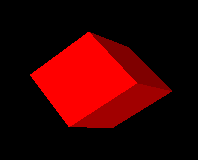
|
| Cylinder | DrawCylinder() | the x, y, and z coordinates of the center, the height, the radius of the top, the radius of the bottom. If one radius is smaller than the other a cone is formed. | 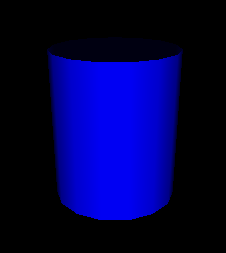 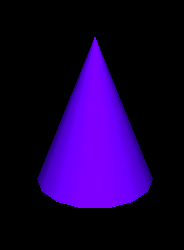
|
| Disk | DrawDisk() | the x, y, and z coordinates of center, the radius of the inner circle, and the radius of the outer circle. By specifying an additional two angle values a partial disk is obtained. |  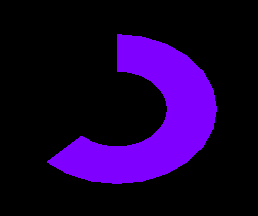
|
| Filled Polygon | FillPolygon() | the x, y, and z coordinates of each vertex of the polygon. | 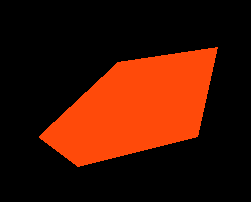
|
| Line | DrawLine() | the x, y, and z coordinates of each vertex of the line. | 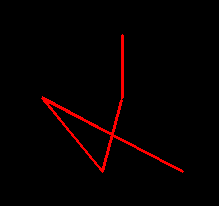
|
| Polygon | DrawPolygon() | the x, y, and z coordinates of each vertex of the polygon. | 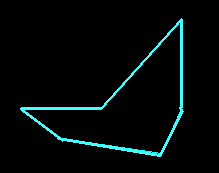
|
| Point | DrawPoint() | the x, y, and z coordinates of each individual point. | 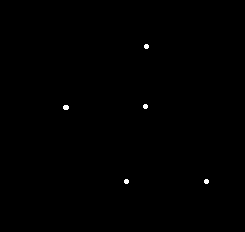
|
| Segment | DrawSegment() | the x, y, and z coordinates of each vertex of the line segments. | 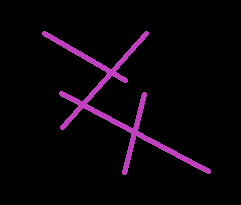
|
| Sphere | DrawSphere() | the x, y, and z coordinates of center and the radius of the sphere. | 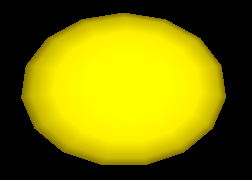
|
| Torus | DrawTorus() | the x, y, and z coordinates of the center, an inner radius and an outer radius. | 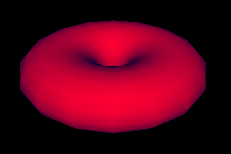
|
Several functions from the 2D graphics facilities have been extended for the
3D graphics facilities. By doing this, learning to use the Unicon 3D
graphics facilities may be easier for users of the Unicon 2D graph ics
facilities. These functions are DrawPoint(), DrawLine(), DrawSegment(),
DrawPolygon() and FillPoly gon(), which draw a point, a line, a line
segment, an outline polygon or a filled polygon, respectively. Through the
use of the already present 2D functions, the number of functions added for
the 3D graphics facilities are kept to a minimum.
2.5 Transformations
Matrix multiplications are used to calculate transformations, such as
rotations, translations, and scaling, on objects and the field of view. In
order for the user to keep track of matrices and matrix multiplications,
functions to perform several operations are included in Unicon’s 3D graphics
facilities.
In many 3D graphics applications, several transformations are performed on
one object and several other transformations are performed on another
object. For this reason, it is desirable to use different matrices to
perform these calculations. OpenGL keeps track of the current matrix with a
stack of matrices, where the top of the stack is the current matrix. The
Unicon 3D graphics facilities make use of OpenGL’s implementation of the
matrix stack to implement transformations.
Several functions are provided to the Unicon user to manipulate the matrix
stack. The function PushMatrix() pushes a copy of the current matrix onto
the stack. By doing this the user can compose several different
transformations. The function IdentityMatrix() changes the current matrix to
the identity matrix. Finally, to discard the top matrix and to return to the
previous matrix, the function PopMatrix()will pop the top matrix off the
matrix stack.
As in OpenGL, there are two different matrix stacks, projection and
modelview, in the Unicon 3D graph ics facilities. The projection matrix
stack contains matrices that perform calculations on the field of view.
These calculations are based on the current eye attributes. If these eye
attributes are changed, then previous manipulations of the projection matrix
stack are no longer valid. The maximum depth of the projection matrix stack
is two. Trying to push more than two matrices onto the projection matrix
stack will generate a runtime error. The modelview matrix stack contains
matrices to perform calculations on objects within the
scene. Transformations formed using the matrix stack only effect the objects
that a programmer desires. The maximum depth of this stack is
thirty-two. So, pushing more than thirty two matrixes onto the modelview
matrix stack will generate an error. Furthermore, only one matrix stack can
be manipulated at any given time. The function MatrixMode() switches
between the two matrix stacks.
2.6 Lighting and Materials
The use of lighting is an important step in making a 3D graphics scene
appear to be 3D. Adding lighting to a scene can be fairly complicated. A
light source can emit different types of light: ambient light, diffuse
light, and specular light. Ambient light is light that has been scattered so
much that is difficult to determine the source. Backlighting in a room is an
example of ambient light. Diffuse light comes from one direction. This type
of light mostly defines what color the object appears to be. Finally,
specular light not only comes from one direction, but also tends to bounce
off the objects in the scene.
Lighting has been implemented in the Unicon graphics facilities through the
use of context attributes. The use of context attributes reduces the number
of functions added to the Unicon 3D graphics facilities. For a 3D scene
implemented in Unicon, there are eight lights available. Using the
attributes light0 through light7 one can control the eight lights. Each
light is on or off and has the properties diffuse, ambient, specular, and
position.
A scene not only has several lighting properties, but the objects in scene
may have several material properties. The material properties are ambient,
diffuse, and specular, which are similar to the light properties, emission,
and shininess. If an object has an emission property, it emits light of a
specific color. Using combinations of these material properties one can give
an object the illusion of being made of plastic or metal.
In the Unicon 2D graphics facilities, users use a rich naming scheme to
specify the current foreground color using the attribute fg. Colors can be
specified using a string name, a hexadecimal number, or red, green, and blue
components each between 0 and 65535. The 3D graphics facilities have
extended this idea to the lighting and material properties. For a material
property, the programmer can specify the material property by stating the
type of the material property and then the color that the property should
have. Similarly the values for each of the lights follow the same
pattern. Also, not only can a programmer specify a color in the same ways as
the 2D graphics facilities, but also a color can be given by providing the
red, green, and blue intensities between 0.0 and 1.0. Examples of lighting
and material properties can be found in section 3.3.
By extending the features of the 2D graphics facilities, adding and changing
properties of lights and material has been simplified. Furthermore, the use
of the foreground attribute greatly reduces the number of lines of code
needed for a scene. This design along with several defaults, a user of the
Unicon 3D graphics facilities can have lighting in a 3D graphics application
without much effort.
2.7 Textures
Another important area of three-dimension computer graphics is
textures. Adding textures to a scene can give it a more realistic feel. In
order to implement textures in the Unicon 3D graphics facilities, several
aspects of texturing have to be taken into account. A texture image can be
viewed as a rectangular image that is “glued” onto objects in a scene. The
appearances of the textured objects in the scene depend on several key
pieces of information supplied by the programmer. These include the texture
image and what parts of the texture image are mapped to what parts of an
object.
Since not all scenes require the use of textures, the attribute texmode is
included in the Unicon 3D graphics facilities. By default, textures are
turned off. In order to turn on texturing in a scene use the following line
of code
WAttrib(W, "texmode=on")
Once textures are turned on and a texture image is given, the texture image
will be applied to subsequent objects in the scene. By using the following
line of code, textures will be disabled for all successive objects.
WAttrib(W, "texmode=off")
Texture images in OpenGL programs are images that have been encoded into an
array. So if a programmer wants to use a .gif image file, the file must be
converted into a format accepted by OpenGL. Often times this is a cumbersome
process to obtain the desired result. For this reason, the Unicon 3D
graphics facilities provide several different formats to specify a texture
image. A texture image can be another Unicon window, an image file, or a
string. If the texture image is a string it must be encoded in one of two
language standard formats. Either it is in the format
"width,pallet,data" or " width,#,data"
where pallet is one of the pallets described in the 2D graphics facilities
and data is a hexadecimal represen tation of an image. In the first case the
pallet will determine what colors appear in the texture image. In the second
case, the foreground color and background color will be used. The ability to
use another Unicon window as a texture provides the programmer with greater
flexibility for texture images. For OpenGL, a texture image must be known
before the start of the program. The use of a window as a texture allows the
programmer to create a texture image dynamically.
On many 3D platforms, textures must have a height of 2n pixels
and width of 2m pixels where n and m are integers. If not, the
texture dimensions are automatically scaled down to the closest power of
2. Rescaling affects application performance and may cause visual artifacts,
so it is best to create textures with appropriate sizes in the first
place. Section 3.4 contains examples on how to use textures specified in the
different forms.
A programmer can give the texture in one of two ways, one can use
WAttrib("texture=...") or the function Texture(t). These methods do
differ in one important way, a window cannot be used as a texture with
WAttrib(). So a function call must be made to Texture() if a window is to be
used as a texture.
For textures, a programmer must specify how a texture is applied to
particular object. This is done by specifying texture coordinates and
vertices. Since a texture image can be viewed as a rectangular image,
texture coordinates are x and y coordinates of the texture image. So the
texture coordinate (0.0, 0.0) corre sponds to the lower left hand corner of
the texture image. The texture coordinates are mapped to the vertices
specified by the programmer. These vertices are usually the vertices of an
object in the scene. Together, the texture coordinates and the vertices
determine what the scene looks like after textures have been applied.
The design of textures in the Unicon 3D graphics facilities aims to simplify
the process of mapping a texture onto an object by setting defaults for
texture coordinates. There are several ways to specify tex ture
coordinates. To use the defaults given by the Unicon 3D graphics facilities,
one can either use WAt trib("texcoord=auto") or Texcoord("auto"). The
defaults are dependent on the type of primitive and are outlined in Table 2.
If the programmer wishes to use texture coordinates other than the defaults,
these can be specified in several ways. One can use
WAttrib("texcoord=s") where s is a comma separated string of real
number values between 0.0 and 1.0. Each pair of values is to be taken as one
texture coordinate; there must be an even number of decimal values or the
assignment of texture coordinates will fail. Also one can assign texture
coordinates by Texcoord(x1, y1, . . . ) where each x and y are real number
values between 0.0 and 1.0. Finally one can use Texcoord(L) where L is
a list of real number texture coordinates. The texture coordinates specified
by the programmer are used differently depending on the type of primitive to
be drawn. If the primitive is a point, line, line segment, polygon, or
filled polygon, then a texture coordinate given is assigned to each
vertex. If there are more texture coordinates than vertices, the unused
texture coordinates are ignored. If there are more vertices than
texture coordinates the application of a texture will fail. In order to use
non default texture coordinates with cubes, tori, spheres, disks, and
cylinders a programmer should approximate the desired mapping with filled
polygons. These specifications are given in the following table.
Table 2 – texture coordinates and primitives
| Primitive | Default Texture Coordinates
(from [OpenGL00] chapter 6) | Effect of Non-default Texture Coordinates | Picture
|
| Cube | The texture image is applied to each face of the cube. | None | 
|
Sphere
Cylinder | The y texture coordinate ranges linearly from 0.0 to 1.0. On
spheres this is from z= -radius to z=radius; on cylinders,
from z = 0 to z = height. The x texture coordinate ranges None
from 0.0 at the positive y-axis to 0.25 at the positive x-axis,
to 0.5 at the negative y-axis to 0.75 at the negative x-axis
back to 1.0 at the positive y-axis. | None | 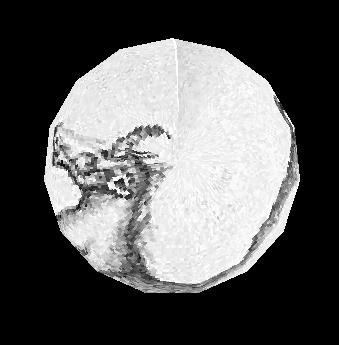

|
Filled Polygon
Line
Polygon
Segment
| The x and y texture coordinates are given by
p1x0+p2y0+p3z0+p4w0 | A texture coordinate is assigned to a vertex.
| 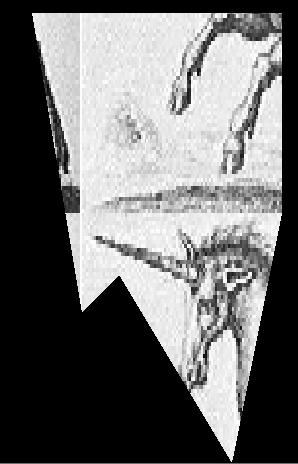
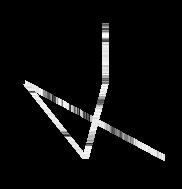
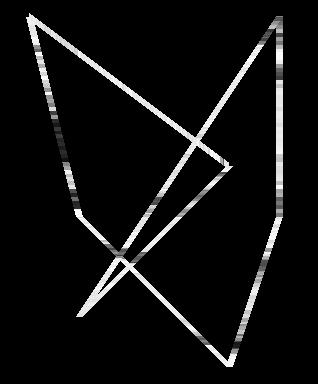
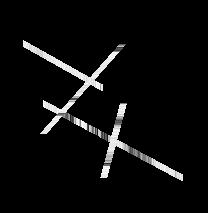
|
| Torus | The x and y texture coordinates are given by
p1x0+p2y0+p3z0+p4w0 | None | 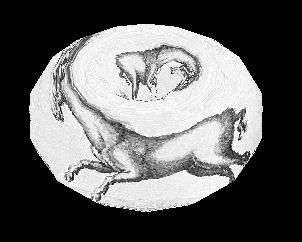
|
2.8 Transparency and Blending
Drawn 3D objects are normally fully opaque, obscuring anything drawn behind
them in a 3D scene. Trans parency adjectives modify colors used in material
surfaces, allowing them to render objects that are not fully opaque. The
transparency adjectives are given in the following table, progressing from
solid to near-invisible.
Table 3 – transparency adjectives
| Transparency name | percent visible
|
| opaque | 100
|
| dull, a.k.a. subtranslucent | 75
|
| translucent | 50
|
| subtransparent | 25
|
| transparent | 5
|
When it is set "on", the attribute texmode is used instead of the
current foreground color material specifi cation; the two are mutually
exclusive by default. Attribute texmode may instead be set to
"texmode=blend", a mode in which the current color is applied to the
texture as it is output. By such a technique, a reddish brick texture could
for example be blended with green or blue to provide bricks of different
colors.
3. Examples
The following section provides examples and a further description of the
Unicon 3D graphics facilities.
3.1 Changing Context Attributes
As mentioned in the above design section, new context attributes have been
added to the Unicon 3D graphics facilities. The user can change these
attributes throughout a program. To change from an attribute, make a call to
WAttrib() with the window to be drawn on, the attributes to be changed, and
their new values. Multiple attributes can be changed with one call to
WAttrib(). This is illustrated in the following line of code, where the user
changes the eye position to (0.0, 0.0, 5.0) and the eye direction to look at
the positive z-axis on the window w. Since an assignment to eyepos, eyedir,
eyeup or eye redraws the screen, it is important to note that the following
will redraw the scene once.
WAttrib(w, "eyepos=0.0,0.0,5.0","eyedir=0.0,0.0,1.0")
The values of the attributes can also be read by using the function
WAttrib(). By passing WAttrib() the window and the name of the attribute to
be read, the user will obtain the value of the specified attributes. For
example, to obtain the value of the current eye position, call
WAttrib(w, "eyepos")
Multiple attributes can be read with one call to WAttrib(). This is shown in
the following line of code where the user reads the current value of the eye
direction and up direction.
every put(attrList, WAttrib(w, "eyedir", "eyeup")
3.2 Drawing Primitives
The following is an example on how to use some of the functions to draw
primitives.
Fg(w, "ambient yellow")
DrawDisk(w, 0.4, -0.5, -4.0, 0.0, 1.0, 0.0, 0.0, 1.0, 0.5, -5.0, 0.5, 1.0)
Fg(w, "diffuse white")
DrawDisk(w, 0.4, -0.5, -4.0, 0.0, 1.0, 0.0, 225.0,1.0, 0.5, -5.0, 0.5,1.0,0.0,125.0)
Fg(w, "ambient pink")
DrawCylinder(w, 0.0, 1.0, -5.0, 1.0, 0.5, 0.3)
Fg(w, "specular navy")
DrawDisk(w, -0.5, -0.5, -2.0, 0.5, 0.3)
Fg(w, "emission green")
DrawSphere(w, 0.5, 1.0, -3.0, 0.5)
WAttrib(w, "light0=on, diffuse white")

The function Fg(), specifies the material properties of an object. These
material properties affect the color and appearance of the primitives. After
a call to Fg(), all objects will be drawn with the material properties until
the material property is changed with another call to Fg(). In this example,
a cube with a diffuse green material is drawn with sides of length 0.7. Then
a sphere with a diffuse purple and ambient blue material is drawn with
radius 0.5 and center (0.4, -0.5, -4.0). Next a diffuse yellow and ambient
grey torus with center (-1.0, 0.4, -4.0), an inner radius of 0.4, and an
outer radius of 0.5 is drawn. Finally a filled polygon with a diffuse red
material property and three vertices, (0.25, -0.25, -1.0), (1.0, 0.25, -4.0)
and (1.3, -0.4, -3.0) is drawn.
3.3 Slices and Rings
In many cases, it is useful to be able to control the level of detail when
drawing graphics primitives, for exam ple depending on how far away and/or
how large the primitive is. Slices and rings attributes serve this purpose.
Both attributes take integer vales greater than 0 and denote how closely to
approximate the abstract graphics shape when rendering with simpler graphics
primitives such as triangles or quads. WAttrib("slices=10",
"rings=10") for example sets them both to 10. Greater values achieve
smoother and more fine detailed shapes but are more expensive to render, so
these values should be picked with care. These attributes can also be used
to achieve some useful effects, such as drawing a diamond using the the
DrawSphere() function or drawing a pyramid using the DrawCylinder()
function. Slices and rings affect DrawSphere(), DrawCylin der(), DrawTorus()
and DrawDisk() functions. The example and figure below illustrates the use
of slices and rings.
procedure main()
&window := open("slices & rings", "gl", "size=800,600") | stop("can’t open window!")
Fg("blue")
WAttrib( "slices=25", "rings=25" )
DrawSphere(-2.0, 2.0, 0, 0.5)
WAttrib( "slices=4")
DrawSphere(-1.0, 2.0, 0, 0.5)
Rotate(45.0, 0, 1, 0)
DrawSphere( 0.0, 2.0, 0, 0.5)
Rotate(-45.0, 0, 1, 0)
WAttrib( "slices=25", "rings=4")
Fg("red")
DrawSphere(-2.0, 0.5, 0, 0.5)
WAttrib( "slices=4", "rings=4")
DrawSphere(-1.0, 0.5, 0, 0.5)
Rotate(45.0, 0, 1, 0)
DrawSphere(0.0, 0.5, 0, 0.5)
Rotate(-45.0, 0, 1, 0)
WAttrib( "slices=25", "rings=25")
Fg("green")
DrawCylinder(-2.0, -1, 0, .6, 0.5, 0.01)
WAttrib( "slices=4", "rings=16")
DrawCylinder(-1, -1, 0, .6, 0.5, 0.01)
Rotate(25.0, 0, 1, 0)
DrawCylinder(0, -1, 0, .6, 0.5, 0.01)
Rotate(-25.0, 0, 1, 0)
Eye( 0 , 0.5, 5.2, -1,0.66,0, 0,1,0 )
Refresh()
Event()
end
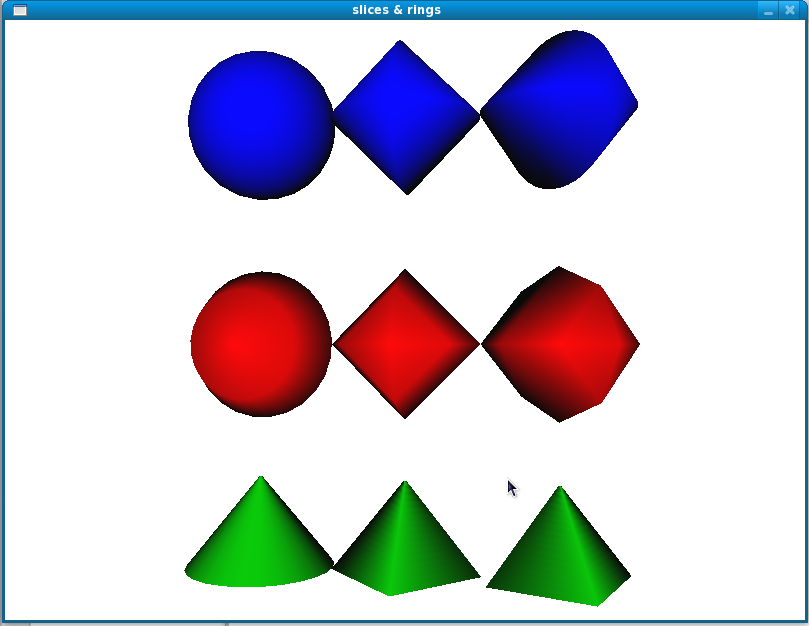
3.4 Lighting and Materials
There are a maximum of eight lights that can be used in each scene of the
Unicon 3D graphics facilities. The lights are control by the context
attributes light0 through light7. Each light has five properties that can be
changed throughout the program, ambient, diffuse, specular, position, and
on/off. The properties of a light can be changed by using WAttrib() and one
of light0 through light7. To turn on or off a light, one can assign
"on" or "off" to the light, followed by a comma and a
lighting value. A lighting value is a string which contains one or more
semi-colon separated lighting properties. A lighting property is of the form

| color name |
If one does not want to turn on or off a light, a lighting value is
specified. The following is a line of code which turns light1 on and gives
it diffuse yellow and ambient gold lighting properties.
WAttrib(w, "light1=on, diffuse yellow; ambient gold")
The following line of codes sets light0 to the default values for the
lighting properties.
WAttrib(w, "light0=diffuse white; ambient black; specular white; position 0.0, 1.0, 0.0")
The following example shows the difference between the different types of
lighting that can be used in a scene. Each window is the same scene rendered
using different lighting. The upper right scene has an ambient blue-green
light. The upper left scene was drawn using a diffuse blue-green light. The
lower right scene uses only a specular blue-green light. The scene in the
lower left uses all three types of lighting.
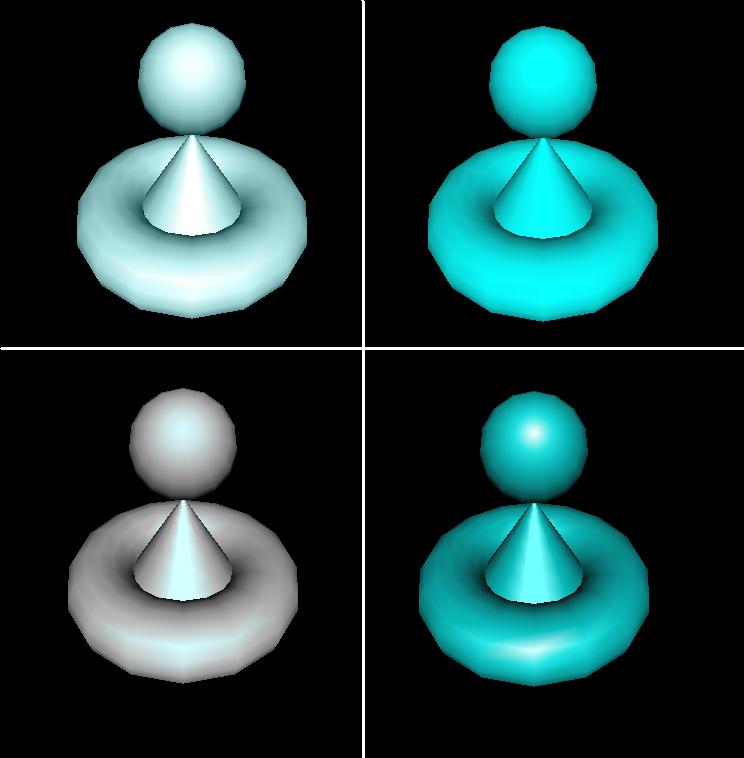
w := open("ambient.icn","gl","bg=black", "size=400,400")
WAttrib(w, "light0=on, ambient blue-green", "fg=specular white")
DrawCylinder(w, 0.0, -0.2, -3.5, 0.75, 0.5, 0.0)
DrawTorus(w,0.0, -0.2, -3.5, 0.3, 0.7)
DrawSphere(w,0.0, 0.59, -2.2, 0.3)
x := open("diffuse.icn","gl", "bg=black", "size=400,400")
WAttrib(x, "light0=on, diffuse blue-green", "fg=specular white")
DrawCylinder(x, 0.0, -0.2, -3.5, 0.75, 0.5, 0.0)
DrawTorus(x,0.0, -0.2, -3.5, 0.3, 0.7)
DrawSphere(x, 0.0, 0.59, -2.2, 0.3)
y := open("specular.icn","gl", "bg=black", "size=400,400")
WAttrib(y, "light0=on, specular blue-green", "fg=specular white")
DrawCylinder(y, 0.0, -0.2, -3.5, 0.75, 0.5, 0.0)
DrawTorus(y, 0.0, -0.2, -3.5, 0.3, 0.7)
DrawSphere(y, 0.0, 0.59, -2.2, 0.3)
z := open("all.icn","gl", "bg=black", "size=400,400")
WAttrib(z, "light0=on, diffuse blue-green; specular blue-green; _
ambient blue-green", "fg=specular white")
DrawCylinder(z, 0.0, -0.2, -3.5, 0.75, 0.5, 0.0)
DrawTorus(z, 0.0, -0.2, -3.5, 0.3, 0.7)
DrawSphere(z, 0.0, 0.59, -2.2, 0.3)
Materials can be changed using Fg() or WAttrib() with the context attribute
fg. A material value is a string containing one or more semi-colon separated
material properties. Material properties are of the form

| color name or "shininess n", where n is between 0 and 128.
|
The default material property type is diffuse, so the call Fg("red") is
equivalent to Fg("diffuse red"). For shininess, a value of 0 spreads
specular light broadly across an object and a value of 128 focuses specular
light at a single point. The following line of code changes the current
material property to diffuse green and ambient orange.
WAttrib(w, "fg=diffuse green; ambient orange")
a
The default values of the material properties are given in the following example.
Fg(w, "diffuse light grey; ambient grey; _
specular black; emission black; shininess 50")
The following is an example of several different material properties used
within one scene.
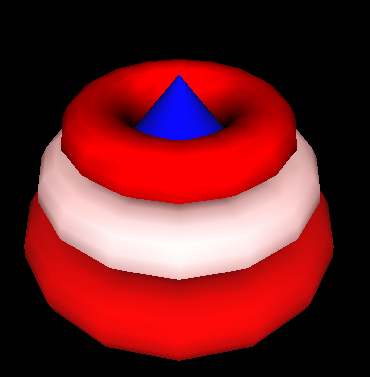
Fg(w, "diffuse blue")
DrawCylinder(w, 0.0, -0.2, -3.5, 1.2, 1.0, 0.0)
Fg(w, "diffuse red")
DrawTorus(w, 0.0, -0.2, -3.5, 0.3, 1.0)
Fg(w, "diffuse white; ambient red")
DrawTorus(w, 0.0, 0.2, -3.5, 0.3, 0.9)
Fg(w, "shininess 10; diffuse red; specular red; ambient black")
DrawTorus(w, 0.0, 0.55, -3.5, 0.3, 0.72)
First a cylinder with a diffuse blue material is drawn. Then the bottom
torus is drawn, which has a diffuse red material. Next the middle torus is
draw with a diffuse white and ambient red property. Finally the top torus is
drawn with a diffuse red, specular red and ambient property, and shininess
of 10. Notice, that in order an object not to be drawn with a previous
material property, that property must be reset to its default.
The following example shows the effects of emission color on an object.
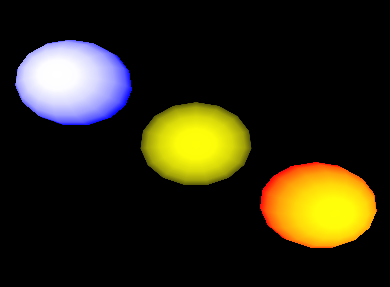
Fg(w, "emission blue; diffuse yellow")
DrawSphere(w, -1.5, 1.0, -5.0, 0.7)
Fg(w, "emission black")
DrawSphere(w, 0.0, 0.0, -5.0, 0.7)
Fg(w, "emission red")
DrawSphere(w, 1.5, -1.0, -5.0, 0.7)
In the above example, there are three diffuse yellow spheres drawn. If an
emission color of blue is applied to the sphere, the sphere appears white
with a blue ring. If the emission color is red, the sphere remains yellow,
but now has an orange-red ring. The middle sphere shows the effect of having
no emission color. Note that in order to obtain the diffuse yellow sphere in
the center, the emission color had to be change to black. It was not needed
to change the diffuse material property.
3.5 Textures
This section contains several examples of the use of textures in a
scene. There are several ways to specify the texture image in the Unicon 3D
graphics facilities: a file, an image string, or another Unicon window. The
following example shows how to use a file as a texture. A .gif image of a
map of the word is used to texture a torus. The texture coordinates are the
default coordinates as describe in 2.7.
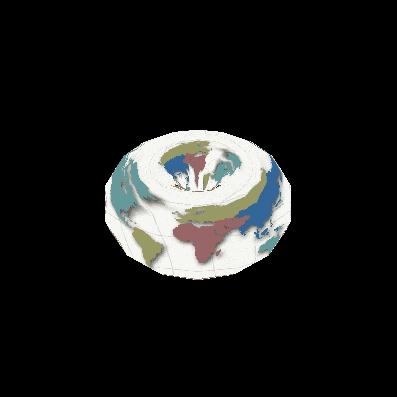
WAttrib(w, "texmode=on", "texture=map.gif")
DrawTorus(w, 0.0, 0.0, -3.0, 0.3, 0.4)
Instead of using WAttrib(w, "texture=map.gif") to specify the .gif
file, a call to Texture(w, "map.gif") could be used to obtain the
same result.
The next example illustrates the use of an image string to specify a texture
image. The format of the string is described in section 2.7. The string used
for this example is taken from Graphics Programming in Icon [Griswold98]
page 156. This string is used as a texture on a cube using the default
texture coordinates.
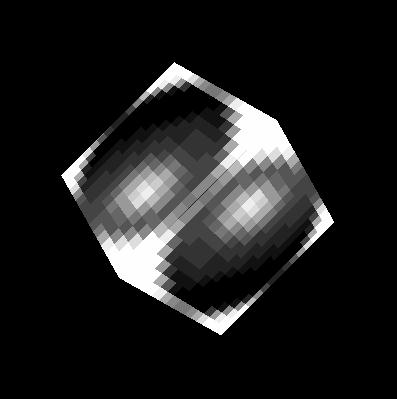
WAttrib(w, "texmode=on")
sphere:= "16,g16, FFFFB98788AEFFFF" ||
"FFD865554446AFFF FD856886544339FF E8579BA9643323AF"||
"A569DECA7433215E 7569CDB86433211A 5579AA9643222108"||
"4456776533221007 4444443332210007 4333333222100008"||
"533322221100000A 822222111000003D D41111100000019F"||
"FA200000000018EF FFA4000000028EFF FFFD9532248BFFFF"
Texture(w, sphere)
DrawCube(w, 0.0, 0.0, -3.0, 1.2)
The next example shows the use of another Unicon window as a texture. A
simple scene of a lamp is drawn on the first window, which is opened in
"gl" mode. This window is then captured and used as a texture
on a cylinder. If a Unicon window opened in "g" mode as a texture
the same method can be used. Note that in the following code the first
window is opened with size 256 x 256. Texture images must have height and
width that are powers of 2, or the system must rescale them. The default
coordinates for cylinders are used.
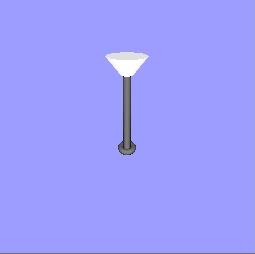
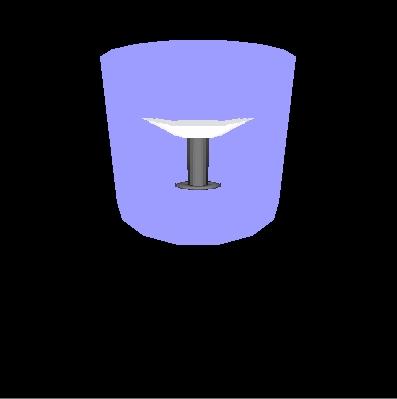
w := open("win1","gl","bg=light blue","size=256,256")
Fg(w, "emission pale grey")
PushMatrix(w)
Rotate(w, -5.0, 1.0, 0.0, 0.0)
DrawCylinder(w, 0.0, 0.575, -2.0, 0.15, 0.05, 0.17)
PopMatrix(w)
Fg(w, "diffuse grey; emission black")
PushMatrix(w)
Rotate(w, -5.0, 1.0, 0.0, 0.0)
DrawCylinder(w, 0.0, 0.0, -2.5, 0.7, 0.035, 0.035)
PopMatrix(w)
DrawTorus(w, 0.0, -0.22, -2.5, 0.03, 0.06)
DrawTorus(w, 0.0, 0.6, -2.5, 0.05, 0.03)
w2 := open("win2.icn","gl","bg=black","size=400,400")
WAttrib(w2, "texmode=on")
Texture(w2, w)
Fg(w2, "diffuse purple; ambient blue")
DrawCylinder(w2, 0.0, 0.0, -3.5, 1.2, 0.7, 0.7)
The next two examples illustrate the use of the default texture coordinates
versus texture coordinates spec ified by the programmer. In both examples, a
bi-level image is used as the texture image. The format for such a string is
described in section 2.7. This image is taken from Graphics Programming in
Icon [Griswold98] page 159. The first example uses the default texture
coordinates for a filled polygon, which in this case is just a square with
sides of length one. In this case the default texture coordinates are as
follows. The coordinate (0.0, 0.0) of the texture image is mapped to the
vertex (0.0, 0.0, -2.0) of the square, (0.0, 1.0) is mapped to (0.0, 1.0,
-2.0), (1.0, 1.0) is mapped to (1.0, 1.0, -2.0), and (1.0, 0.0) is mapped to
(1.0, 0.0, -2.0).
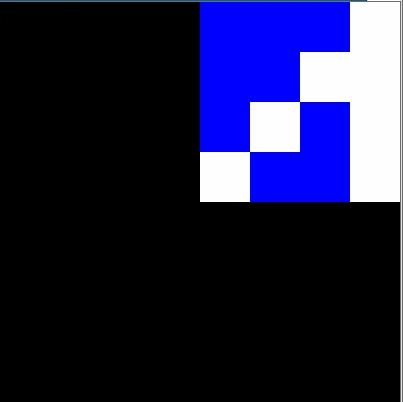
WAttrib(w, "fg=white", "bg=blue", "texmode=on", "texture=4,#8CA9")
Fg(w, "diffuse purple; ambient blue")
FillPolygon(w, 0.0, 0.0, -2.0, 0.0, 1.0, -2.0, 1.0, 1.0, -2.0, 1.0, 0.0, -2.0)
This example uses the same texture image and the same object to be textured,
but instead uses the texture coordinates (0.0, 1.0), (1.0, 1.0), (1.0, 1.0),
and (1.0, 0.0). So the coordinate (0.0, 1.0) of the texture image is mapped
to the vertex (0.0, 0.0, -2.0) of the square, (1.0, 1.0) is mapped to (0.0,
1.0, -2.0),(1.0, 1.0) is mapped to (1.0, 1.0, -2.0), and (1.0, 0.0) is
mapped to (1.0, 0.0, -2.0).
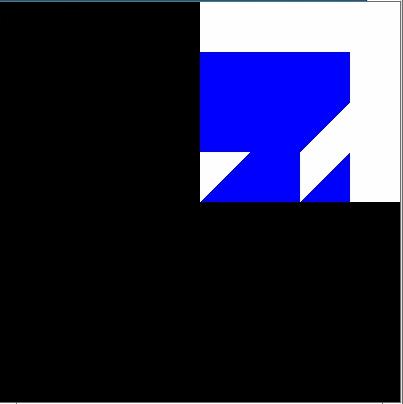
WAttrib(w, "fg=white", "bg=blue", "texmode=on",
"texcoord=0.0, 1.0, 1.0, 1.0, 1.0, 1.0, 1.0, 0.0", "texture=4,\#8CA9")
FillPolygon(w, 0.0, 0.0, -2.0, 0.0, 1.0, -2.0, 1.0, 1.0, -2.0, 1.0, 0.0, -2.0)
Also instead of using WAttrib() with the attribute texcoord, the function
Texcoord() could be used. So the line
WAttrib(w,"texcoord=0.0, 1.0, 1.0, 1.0, 1.0, 1.0,1.0, 0.0")
could be replaced by
Texcoord(w, 0.0, 1.0, 1.0, 1.0, 1.0, 1.0,1.0, 0.0)
3.6 A Larger Textures Example
The following is a more complicated example that uses many features of the
Unicon 3D graphics facilities described in the previous sections. This
example also illustrates the effect that adding texture to a scene can
have. The scene on the left is a scene drawn without any texturing. The
scene on the right contains texturing. The scene on the right is a much
more realistic scene than the one on the left.
All textures used in the textured scene, except for the unicorn, where
captured using a digital camera. These images were then converted into .gif
files and scaled to width and height of 2n. Directly using an image file is
one feature of the Unicon 3D graphics facilities that makes adding textures
simpler than using OpenGL.
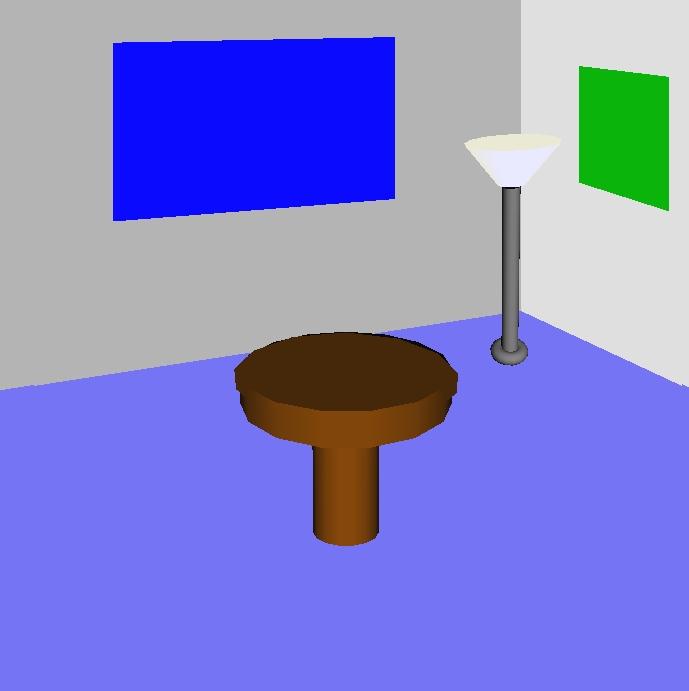 | 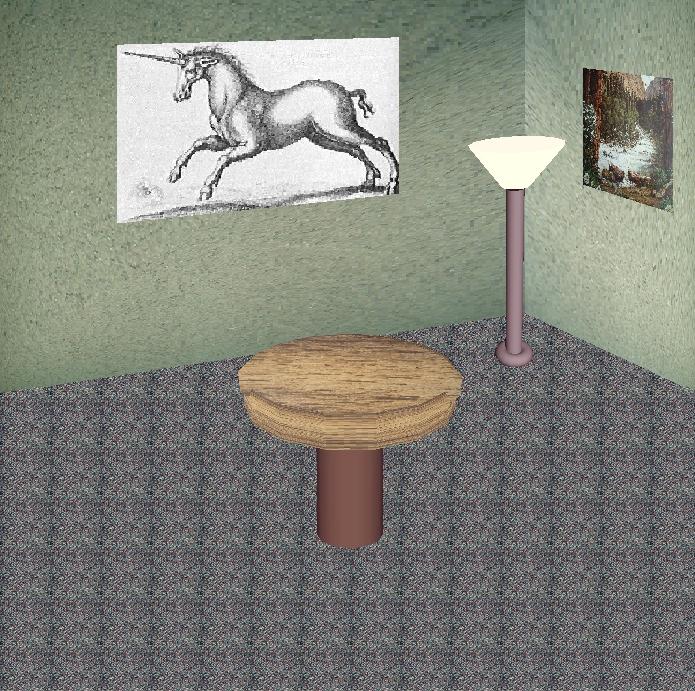
|
| An untextured scene | A textured scene
|
procedure main()
&window :=open("textured.icn","gl","bg=black","size=700,700")
# Draw the floor of the room
WAttrib("texmode=on", "texture=carpet.gif")
FillPolygon(-7.0, -0.9, -14.0, -7.0, -7.0, -14.0,
7.0, -7.0, -14.0, 7.0, -0.9, -14.0, 3.5, 0.8, -14.0)
# Draw the right wall
WAttrib("texture=wall1.gif", "texcoord=0.0, 1.0, 0.0, 0.0, 1.0, 0.0, 1.0, 1.0")
FillPolygon(2.0, 4.0, -8.0, 8.3, 8.0, -16.0, 8.3, -1.2, -16.0, 2.0, 0.4, -8.0)
# Draw the left wall
WAttrib("texture=wall2.gif")
FillPolygon(2.0, 4.0 ,-8.0, -9.0, 8.0, -16.0, -9.0,-1.2,-16.0, 2.0, 0.4, -8.0)
# Draw a picture
WAttrib("texture=poster.gif", "texcoord=0.0, 1.0, 0.0, 0.0, 1.0, 0.0, 1.0, 1.0")
FillPolygon(1.0, 1.2, -3.0, 1.0, 0.7, -3.0, 1.2, 0.5, -2.6, 1.2, 1.0, -2.6)
# Draw another picture
WAttrib("texture=unicorn.gif", "texcoord=1.0, 0.0, 0.0, 0.0, 0.0, 1.0, 1.0, 1.0")
FillPolygon(0.8, 2.0, -9.0, -3.0, 1.6, -9.0, 3.0, 3.9,-9.0, 0.8, 4.0, -9.0)
# Draw the lamp
WAttrib("texmode=off")
PushMatrix()
Translate(0.7, 0.20, -0.5)
Fg("emission pale weak yellow")
PushMatrix()
Rotate(-5.0, 1.0, 0.0, 0.0)
Rotate( 5.0, 0.0, 0.0, 1.0)
DrawCylinder(-0.05, 0.570, -2.0, 0.15, 0.05, 0.17)
PopMatrix()
Fg("diffuse grey; emission black")
PushMatrix()
Rotate(-5.0, 1.0, 0.0, 0.0)
Rotate( 6.0, 0.0, 0.0, 1.0)
DrawCylinder(0.0, 0.0, -2.5, 0.7, 0.035, 0.035)
PopMatrix()
PushMatrix()
Rotate(6.0, 0.0, 0.0, 1.0)
DrawTorus(-0.02, -0.22, -2.5, 0.03, 0.05)
PopMatrix()
PopMatrix()
# Draw the table
WAttrib("texcoord=auto", "texmode=on", "texture=table.gif")
PushMatrix()
Rotate(-10.0, 1.0, 0.0,0.0)
DrawCylinder(0.0, 0.2, -2.0, 0.1, 0.3, 0.3)
PopMatrix()
PushMatrix()
Translate(0.0, -0.09, -1.8)
Rotate(65.0, 1.0, 0.0, 0.0)
DrawDisk(0.0, 0.0, 0.0, 0.0, 0.29)
PopMatrix()
WAttrib("texmode=off", "fg=diffuse weak brown")
PushMatrix()
Rotate(-20.0, 1.0, 0.0,0.0)
DrawCylinder(0.0, 0.2, -2.2, 0.3, 0.1, 0.1)
PopMatrix()
while (e := Event()) ˜== "q" do {
write(image(e), ": ", &x, ",", &y)
}
end
In order to apply textures to the scene, texturing must first be turned
on. Next, the texture to be applied is specified. Then the floor of the
scene is drawn, which is done by using a filled polygon. The default texture
coordinates are used to apply the carpet texture to the floor of the
room. The tiled appearance on the floor of the room is caused by the use of
the default texture coordinates. This can be avoided by using user defined
texture coordinates. This is what is done for the textures that are applied
to the two walls of the room and the pictures.
The lamp does not have any texturing applied to it, so it is necessary to
turn off texturing before drawing the lamp. Also for the lamp to be centered
properly in the room, transformations are used. Notice the use of matrices
to isolate the transformations of the lamp. Finally to draw the table with a
textured top and an untextured base, two cylinders and a disk are
used. Texturing is applied to a cylinder and the disk. Notice the call
WAttrib(w, "texcoord=auto")
This resets the texture coordinates to the defaults. Finally, texturing is
turned off to draw the base of the table.
3.7 Animation
Graphics animation is performance sensitive, and Unicon is substantially
slower than lower level systems programming languages such as C and
C++. Nevertheless, it is possible to prototype simple 3D animations using
Unicon; applications with few moving objects can achieve smooth animation
with acceptable frame rates.
In OpenGL, animations are normally written to redraw the entire scene each
time any object has moved, or the user has changed point of view. An
application can repeatedly call EraseArea() followed by the appropriate
graphics primitives to achieve this effect, but the results often appear to
flicker. It is better to let OpenGL’s built-in double buffering, and
Unicon’s runtime system, do the redrawing. Unicon maintains a display list
of graphics operations to execute whenever the screen must be redrawn; these
operations are effectively everything since the last EraseArea(). The
display list for a window can be obtained by calling WindowContents(). The
elements of the list are Unicon records and lists containing the string
names and parameters of graphics primitives. For example, a call to
DrawSphere(w,x,y,z,r) returns (and adds to the display list) a record
gl_sphere("DrawSphere", x, y, z, r). Instead of redrawing the entire
scene in order to move an object, you can modify its display list record and
call Refresh(). The following code fragment illustrates animation by causing
a ball to slide up and down. In order to “bounce” the program would need to
incorporate physics.
sphere := DrawSphere(w, x, y, z, r)
increment := 0.2
every i := 1 to 100 do {
every j := 1 to 100 do {
sphere.y +:= increment
Refresh(w)
}
}
This technique gives animation rates of 100-200 frames per second in simple
tests on current midrange PC hardware, indicating that the system will
support smooth animation, at least for small numbers of objects.
3.8 Object Selection
Many 3D applications allow the user to interact with, select, or identify 3D
objects in a scene by clicking on objects with the mouse. In Unicon, a
window attribute (pick) enables or disables 3D selection. When pick=on,
keyword &pick can be used to access the 3D selection results. The
function (WSection()) is used to name objects in the scene. The steps
required to use 3D selection in Unicon are summarized by the following:
• Enable the selection
• Give selectable 3D objects unique string names
• Collect selection results through the keyword &pick
Although this section uses the word “selection” freely to refer to 3D object
selection, the Unicon language consistently uses “pick” instead of “select”
for 3D objects. The reason for this is that “selection” is used in other
ways in computing systems and user interfaces. In Unicon and in certain
window systems, it refers to the mechanism used when data is copied and
pasted between applications.
3.8.1 Controlling the selection state
Attribute "pick" turns on or off selection within portions of a rendered scene. To turn on 3D selection at any
point in the program, the following statement should be inserted at that point:
WAttrib("pick=on")
To turn off the 3D selection, simply make another call to WAttrib():
WAttrib("pick=off")
To check the current 3D selection state (on or off), the function WAttrib
can be called with the string parameter "pick" (i.e WAttrib("pick") ) and it
will return a string value of "on" or "off" depending on the current 3D
selection state. By default 3D selection is turned off. The program can turn
on and off the 3D selection depending on the program requirements. For a
better performance, selection should be turned off for all non-selectable
objects in the scene.
3.8.2 Naming 3D objects
3D Objects are defined by their corresponding rendered primitives. The
function WSection() marks the beginning and the ending of a section that
holds a 3D object. A call to WSection() with a parameter string marks the
beginning of a 3D object with the string as its name. Another call to
WSection with no string parameter marks the end of the 3D objects. All of
the rendered graphics between a beginning WSection() and its corresponding
ending WSection are parts of the same object. To make it selectable, a 3D
object must have at least one graphical primitive. A line or a sphere are
examples of such primitives. The string name should be unique to distinguish
different objects from each other. Different objects could have the same
name if the same action would be taken no matter which of these objects is
picked. The following code fragment is an example of named 3D objects. It
simply draws a red rectangle and gives it the name "redrect".
WSection("redrect") # beginning of a new object named redrect
Fg("red")
FillPolygon(0,0,0, 0,1,0, 1,1,0, 1,0,0)
WSection()
# end of the object redrect
In the example above WSection("redrect") marks the beginning of a new object
with the name redrect. Fg("red") doesn’t affect selection because it
doesn’t produce a rendered object. FillPolygon(0,0,0, 0,1,0, 1,1,0, 1,0,0)
on the other hand does affect selection because it produces a rendered
object, and it actually represents the object named redrect. WSection()
marks the end of the object named redrect.
3.8.3 Retrieving picked objects
The keyword &pick generates the names of objects that were clicked on at
the last returned event, if they were associated with a name using
WSection(name). A given mouse click might correspond to multiple objects
that are rendered along the ray from the camera through the point
clicked. In addition, WSection() calls may be nested, in which case the name
reported by &pick will be a concatenation (separated by hyphens) of the
WSection() names enclosing the object clicked. The following code fragment
writes all of the objects names that were picked by the mouse click:
every picked_object := &pick do
write(" picked object :", picked_object)
If there were no selectable objects under the cursor at the time of the
event, &pick just fails and produces no results. &pick gets its
results from both left-clicks and right-clicks.
These ideas are illustrated in the following example, which draws a crude
humanoid figure. The rendering function turns "pick=on" and then
uses WSection() calls to identify different parts of the figure.
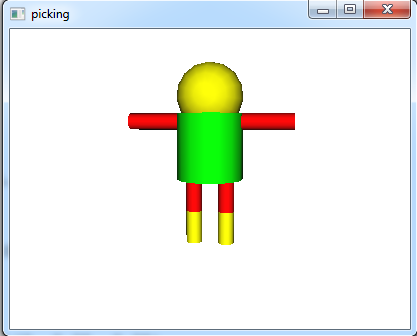
procedure drawman()
h := 2.0
WAttrib("pick=on")
WSection("man")
WSection("body")
Fg("green")
DrawCylinder(0, 0, 0, h, 1.0, 1.0)
WSection()
WSection("head")
Fg("yellow")
DrawSphere(0.0,h+0.5,0.0, 1.0)
WSection()
WSection("rightleg")
WSection("upperrightleg")
Fg("red")
DrawCylinder(-0.5, -h/2, 0, h/2, 0.25, 0.25)
WSection()
WSection("lowerrightleg")
Fg("yellow")
DrawCylinder(-0.5, -h, 0, h/2, 0.25, 0.25)
WSection()
WSection()
WSection("leftleg")
WSection("upperleftleg")
Fg("red")
DrawCylinder(0.5, -h/2, 0, h/2, 0.25, 0.25)
WSection()
WSection("lowerleftleg")
Fg("yellow")
DrawCylinder(0.5, -h, 0, h/2, 0.25, 0.25)
WSection()
WSection()
PushMatrix()
Translate(0.5, h-0.25, 0.0)
Rotate(-90, 0, 0, 1)
WSection("leftarm")
Fg("red")
DrawCylinder(0, 0, 0, h, 0.25, 0.25)
WSection()
PopMatrix()
PushMatrix()
Translate(-0.5, h-0.25, 0.0)
Rotate(90, 0, 0, 1)
WSection("rightarm")
Fg("red")
DrawCylinder(0, 0, 0, h, 0.25, 0.25)
WSection()
PopMatrix()
WSection()
end
The event-handling code for &lpress looks in &pick to see what (if
anything) the user was selecting.
procedure main()
&window := w := open("picking" , "gl", "size=400,300") |
stop(" failed to open 3d window! ")
drawman()
Eye(-2,1.8,-12, 0,0,0, 0,1,0 )
Refresh(w)
repeat {
case e := Event(w) of {
"q"|"\e" : { return }
&lpress : {
write(" mouse click" )
every item := &pick do {
write( "on part:", item)
}
}
}
}
end
3.8.4 Higher level Interface for 3D Object Selection
Using 3D selection directly through WSection() function and &pick
keyword is easy. The programmer should give unique names for objects using
WSection(), and then collect selected objects names by scanning string names
generated using &pick, and then take the appropriate action based on the
selected object. For small programs with very few selectable objects this is
a trivial task and maybe the easy and clean way to do it, But once the
program and the number of the selectable objects gets larger, managing the
selectable objects and the actions to be taken based on object selection
especially if the objects are hierarchical could be challenging and
cumbersome. When using selection, from a high level and abstracted view the
programmer defines a selectable object and assigns an action to it to be
taken when this object is selected. It can be thought of as GUI objects,
when you create a button for example, you do not worry about the button name
(except to make it readable and meaningful), and you do not worry about how
or when this button was clicked. All of what you want is to take an action
if this button is clicked. This section discusses the introduction of a new
class to the Unicon language for this purpose. Managing 3D selection and
adding a high level abstracted layer for using 3D selection.
For better code organization a new class was introduced with the name
Selection3D. The class holds information about what objects are selectable,
what events should these objects respond to and what is the action to be
taken when an object is selected (received an event that it should respond
to). Any selectable object can respond to one or more mouse events. A
separate table for each one of these mouse events (except for CLICK and
DRAG, they simply reuses other events tables) keeps all of the objects that
can respond to that particular event. For example there is a table of all
objects that can respond to a LEFT_CLICK event if any of these objects were
selected. This table is called Tleft_click. The mouse events that are
recognized by this class and to what table each of these events maps to are
listed in Figure 2.
| CLICK | → Tleft_click and Tright_click
| | LEFT_CLICK | → Tleft_click
| | RIGHT_CLICK | → Tright_click
| | DOUBLE_CLICK | → Tdouble_click
| | DRAG | → Tleft_drag and Tright_drag
| | LEFT_DRAG | → Tleft_drag
| | RIGHT_DRAG | → Tright_drag
|
|
Figure 2. Events that are recognized by the selection3D class and the
mapping between these events and their corresponding objects tables
The Selection3D class uses another helper class to store information about
each selectable object, its name (given by the user), the action associated
with it, the class objects that holds the action if the action is a method,
and the event type (specified by the user). Figure 3 shows the two classes
and their relationship
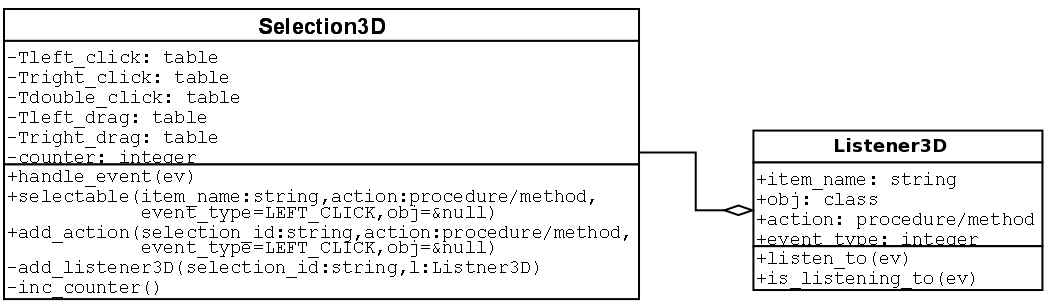
Figure 3. UML diagram for the classes used to manage/control 3D object selection
To make Selection3D class available to a program, the following statement
should be added at beginning of the source code.
link selection3D
An instance of this class can be created simply by an assignment
statement. The following example line creates this instance and store it in
a variable called select3D:
select3D := Selection3D()
The Selection3D class has three methods that can be called to manage the 3D
selection in the program. The first method is selectable(), which is used
to register new 3D objects to make them selectable. This method takes up to
four parameters in the following order
• A string name of the 3D object. The name does not affect the selection behavior in any way.
• A procedure/method name to be called when this 3D object is selected
• An optional event type which could be any of the event types shown in Figure 2. The default event type
is LEFT_CLICK
• The class object that has the method name (second parameter). This is only valid (and mandatory) if
the second parameter is a method which is part of a class object.
The method selectable() returns a string value which is referred to as a
selection_id. A selection_id is a unique value that can then be passed to
WSection() to mark a new 3D object name. The following is an example of such
use
select_id := select3D.selectable("red ball", on_red_ball)
WSection(select_id)
In this example a 3D object named "red ball" was registered to be
selectable. The procedure on_red_ball will be called if this 3D object is
selected. No event type was passed in the call so this 3D object will
respond to mouse left click. on_red_ball must be a procedure name (not a
method) so nothing should be passed as a fourth parameter also. The example
also shows how is the returned value select_id was passed to WSection().
The second method in Selection3D class is add_action(). This method takes
four parameters exactly like selectable() except for the first
parameter. Instead of taking a random string name, it takes a string name
that was returned and registered by selectable() to add another action or
response to another kind of event. In the example above the following line
of code can be added right after the first line to make the red ball respond
to mouse right click by calling the procedure on_right_click():
select3D.add_action(select_id, on_right_click, select3D.RIGHT_CLICK)
The third and the last method in the Selection3D class is
handle_event(). Normally this method should be part of the event handling
loop in the program. At least all types of mouse events in Unicon should be
passed to this method. This lets the Selection3D class to collect events
information and picked objects through &pick and take the appropriate
action. Failure to pass any kind of mouse events to the Selection3D class
might cause it not to produce the interned behavior. i.e. 3D object
selection would not work as you expect. A correct way to use the method
handle_event() is shown toward the end of the following complete example
link selection3D
global select3D
procedure on_red_ball()
write(" You picked the red ball!")
end
procedure on_blue_ball()
write("You picked the blue ball")
end
procedure main()
&window := open("3D selection in Unicon", "gl","size=500,500") |
stop("can’t open 3D window")
select3D := Selection3D()
# begin a new selectable section/object with the name "red ball"
WAttrib("pick=on") #turn on 3D selection
select_id := select3D.selectable("red ball", on_red_ball)
WSection(select_id)
Fg("red")
DrawSphere(1, 0.5, 0, 0.5)
WSection() # end of the red ball
# Draw a nonselectable green ball
Wattrib("pick=off") #turn off 3D selection
Fg("green")
DrawSphere(-1, 0.5, 0, 0.5)
# begin a new selectable section/object with the name "blue ball"
WAttrib("pick=on") #turn on 3D selection
select_id := select3D.selectable("blue ball", on_blue_ball)
WSection(select_id)
Fg("blue")
DrawSphere(0, -0.5, 0, 0.5)
WSection() # end of the blue ball
#setup the eye just to make sure where are looking exactly at the spheres
Eye(0,0,4, 0,0,0, 0,1,0)
Refresh()
repeat {
# enter an event loop to handle user events
if ev := \Event() then {
select3D.handle_event(ev)
if ev ===("\e"|"q") then exit(0)
}
}
end
4. Open Issues and Conclusions
The Unicon 3D graphics facilities provide many of the features of 3D
graphics programming. Several areas in which improvements and extensions can
be made have been discussed where appropriate in previous sections. Besides
those topics already mentioned throughout the paper, there are several areas
where work could still be done. These areas include animation, composition,
and simplification of the design of the matrix stack.
The Unicon 3D graphics facilities do not contain special features to
simplify the process of animation. Future work may include the examination
of different ways to directly support animation in Unicon. Composition is
viewing several different pieces as one piece. For example, say the user
wants to imple ment a moving car. To do this, the user would need to break
the car into several pieces, possibly, four tires, a car body, windows, and
lights. To make the process of simulating the moving car easier, one would
like these individual pieces to be one piece. Currently, a Unicon programmer
can develop such applications using the 3D graphics facilities. The question
remains whether composition should be added as a feature of the Unicon 3D
graphics facilities.
The design of matrices and transformation in the Unicon 3D graphics
facilities is similar to the design of OpenGL. For this reason, there is no
advantage gained over OpenGL in the area of transformations. It might be
necessary in the future to consider ways to simplify matrices and
transformation in Unicon. One improve ment to consider is a reduction in the
number of parameters needed for function like Translate(), Rotate() and
Scale(). The elimination of the need for two different matrix stacks might
be another simplification.
The current Unicon 3D graphics facilities have made an improvement over
OpenGL in terms of the number of lines of coded needed to implement a 3D
graphics application. Programmers that want to develop 3D graphics
applications but do not have the time to learn one of the standard toolkits
might find this project valuable. Although the Unicon 3D graphics facilities
provide the important feature of 3D graphics, there are some
limitations. One limitation might be the lack of some feature in Unicon that
are available in OpenGL. Another limitation might be the use of default
parameters that are used in some feature of the Unicon 3D graphics
facilities. These defaults reduce the flexibility of the programmer and will
be seen as a restriction by some. Future work on the Unicon 3D graphics
facilities might include the addition of attributes or other mechanisms to
remove those of these limits which prove to be problems. The current Unicon
3D graphics facilities provide a basis in which 3D graphics can be
implemented in Unicon.
5. Functions and Attributes
The built-in functions attributes in the Unicon 3D graphics facilities are
described in this section. For all functions with a window argument W, the
parameter can be omitted. Also the use of “. . . ” indicates that more
arguments can be given. By doing this, the result is similar to that of
multiple function calls. The window argument should not be specified again
for this case.
5.1 New Functions
The functions in this section have been added specifically for the Unicon 3D
graphics facilities.
DrawCube(file, real, real, real, real,. . . ): record
draws a cube
DrawCube(W, x, y, z, l. . . ) draws a cube with sides of length l at the
position (x, y, z) on the window W. The display list element is
returned. This procedure fails if the context attribute, dim, is set to 2.
DrawCylinder(file, real, real, real, real, real, real,. . . ): record
draws a cylinder
DrawCylinder(W, x, y, z, h, r1, r2, . . . ) draws a cylinder with a top of
radius r1, a bottom with radius r2, and a height h. The disk is centered at
the point (x, y, z). The display list element is returned. This procedure
fails if the context attribute dim is set to 2.
DrawDisk(file, real, real, real, real, real, real, real,. . . ): record
draws a partial disk
DrawDisk(W, x, y, z, r1, r2, a1, a2, . . . ) draws a disk on the window W
centered at (x, y, z). The inner circle has radius r1 and the outer
circle has radius r2. The parameters a1 and a2 are optional. If they
are specified, a partial disk is drawn with a starting angle a1 and
sweeping angle a2. The display list element is returned.
DrawSphere(file, real, real, real, real,. . . ): record
draws a sphere
DrawSphere(W, x, y, z, r,. . . ) draws a sphere with radius r centered at
(x, y, z) on the window W. The display list element is returned. This
procedure fails if the context attribute dim is set to 2.
DrawTorus(file, real, real, real, real, real,. . . ): record
draw a torus
DrawTorus(W, x, y, z, r1, r2,. . . ) draws a torus with inner radius r1,
outsider radius r2, and centered at (x, y, z) on the window W. The
display list element is returned. This procedure fails if the context
attribute dim is set to 2.
Eye(file, real, real, real, real, real,. . . ): record
place camera
Eye(W, x, y, z, x2, y2, z2, x3,y3,z3) places the camera at position
(x1,y1,z1) looking at the point (x2,y2,z2). The direction (x3,y3,z3) will be
“up” in the rendered scene.
IdentityMatrix(file): record
load the identity matrix
IdentityMatrix(W) changes the current matrix to the identity matrix. The
display list element is returned.
MatrixMode(file, string): record
changes the matrix mode
MatrixMode(W, s) changes the matrix mode to s. The string s must be either
"projection" or "modelview", otherwise this procedure
fails. The display list element is returned.
MulMatrix(file, x): list
multiply transformation matrix
MulMatrix(W, L) multiply transformation matrix by the list L where *L is
16.
MulMatrix(W, x1, . . . , x16) multiply transformation matrix by the numbers
x1 ... x16.
In both cases above, the values represent a matrix of size 4x4 stored in
column format. The values should be exactly 16 otherwise the function will
fail.
Normals(file, x): list
set normals
Normals(W, L) sets the normals to use for subsequent rendered objects to
those given in list L.
Normals(W, x1,y1,z1, ..., xn,yn, zn) sets the normals to use for subsequent
rendered objects to x, y and z values. Each x, y, z triple forms one normal
coordinate that corresponds to one vertex.
In all cases the display list element is returned.
PopMatrix(file): record
pop a matrix from the matrix stack
PopMatrix(W) pops the top matrix from the matrix stack. The matrix stack is
determined by the current matrix mode, either "projection" or
"modelview". This procedure fails if there is only one matrix on
the matrix stack. The display list element is returned.
PushMatrix(file): record
push a matrix onto the matrix stack
PushMatrix(W) pushes a copy of the current matrix onto the matrix stack. The
current matrix mode determines what stack the new matrix is pushed
upon. This procedure fails if the matrix mode is "projection"
and there are already two matrices on the stack. If the matrix mode is
"modelview" and there are already thirty two matrices on the
stack, then this procedure will fail. The display list element is returned.
Refresh(file):file
redraw the window
Refresh(W) redraws the contents of the window. The window W is returned.
Rotate(file, real, real, real, real,. . . ): record
rotate objects
Rotate(W, a, x, y, z,. . . ) rotates objects affected by this transformation
by the angle a, in around the axis represented by the vector formed of the
(x, y, z) values. The display list element is returned.
Scale(file, real, real, real,. . . ): record
scales objects
Scale(W, x, y, z,. . . ) scales object according to the given x, y and z
coordinates. The display list element is returned.
Texcoord(file, X):list
define texture coordinates
Texcoord(W, x1, y1, . . . , xn, yn) sets the texture coordinates to x1, y1,
. . . , xn, yn. Each x, y, pair forms one texture coordinate. Every x must
match to a y otherwise the assignment of texture coordinates will fail.
Texcoord(W, L) sets the texture coordinates to those specified in the list L.
Texcoord(W, s) sets the texture coordinates to those specified by s. The
string s must be "auto" otherwise the procedure will fail. In all
cases the display list element is returned.
Texture(file, X): record
apply a texture
Texture(W, s) creates a texture image that is applied to subsequent objects
on the window W. The string s specifies the texture image as a filename, a
string of the form width,pallet,data or width,#,data, where pallet is a
pallet from the Unicon 2D graphics facilities and data is the hexadecimal
representation of an image. The display list element is returned.
Texture(W1, W2) creates a texture image that is applied to subsequent
objects on the window W1. The file W2 is another Unicon window. The contents
of W2 are used to create the texture image. The display list element on W1
is returned.
Texture(W1, R) creates a texture image that is applied to subsequent objects
on the window W1. The Record R is another texture record that will be used
to create the new texture reusing R texture data. This is useful to reapply
the same texture on different places in the program.
Translate(file, real, real, real,. . . ): record
translate objects
Translate(W, x, y, z,. . . ) moves objects affected by this transformation
in the direction (x, y, z). The display list element is returned.
WindowContents(file):list
produce contents of window
WindowContents(W) returns a Unicon list of display elements, which are
records or lists. Each element has a function name followed by the
parameters of the function, or an attribute followed by its value. The
display list is further described in section 3.6.
5.2 Extensions from the 2D Graphics Facilities
Several functions from the Unicon 2D graphics facilities have been modified
for use in the 3D facilities. This section describes the parameters and use
of these functions.
DrawLine(file, real, real, real, . . . ): list
draw a line
DrawLine(W, x1, y1, z1, . . . ,xn, yn, zn) draws a line connecting the n
vertices specified by (x, y, z). If only one set of vertices is given, then
no line is drawn. If the attribute dim is set to 2, then DrawLine(W, x1,
y1,...,xn, yn) draws a line connecting the n vertices of the form (x,
y). If the attribute dim is set to 4, then DrawLine(W, x1, y1,z1,
w1... ,xn, yn,zn, wn) draws a line connecting the n vertices of the form
(x, y, z, w). The display list element is returned.
DrawLine(W, L) draws lines whose coordinates are passed as a list of real values.
DrawPoint(file, real, real, real, . . . ): list
draw points
DrawPoint(W, x1, y1, z1, . . . ) for each set of vertices (x, y, z) a point
is drawn. If the attribute dim is set to 2, then DrawPoint(W, x1, y1,...)
draws points of the form (x, y). If the attribute dim is set to 4, then
DrawPoint(W, x1,y1,z1,w1...) draws points of the form (x, y, z, w). The
display list element is returned.
DrawPoint(W, L) draws points whose coordinates are passed as a list of real
values.
DrawPolygon(file, real, real, real, . . . ): list
draw a polygon
DrawPolygon(W, x1, y1, z1, . . . , xn, yn, zn) draws an outline of a polygon
formed by connecting the n vertices of the form (x, y, z). If the value of
the context attribute dim is 2 then DrawPolygon(W, x1, y1, . . . , xn, yn)
draws an outline of a polygon using the n vertices of the form (x, y). If
dim is set to 4, then DrawPolygon(W, x1, y1, z1, w1 . . . , xn, yn, zn, wn)
draws an outline of a polygon formed by connecting the n vertices of the
form (x, y, z, w). The display list element is returned.
DrawPolygon(W, L) draws polygons/shapes whose coordinates are passed as a
list of real values.
This function can be used to draw shapes other than polygons, this feature
can be controlled by the attribute meshmode which is discussed in the New
Attributes section.
DrawSegment(file, real, real, real, . . . ): list
draw segments
DrawSegment(W, x1, y1, z1, x2, y2, z2,. . . ) draws a line segment between a
pair of vertices of the form (x, y, z). If the context attribute dim has
value 2 then DrawSegment(W, x1, y1, x2, y2,. . . ) draws a line segment
between a pair of vertices of the form (x, y). If the context attribute dim
has value 4 then
DrawSegment(W, x1, y1, z1, w1, x2, y2, z2, w2,. . . ) draws a line segment
between a pair of vertices of the form (x, y, z, w). If an odd number of
vertices if given, then the last vertex is ignored. The display list element
is returned.
DrawSegment(W, L) draws line segments whose coordinates are passed as a list of real values.
EraseArea():file
clear the contents of the window
EraseArea(W) clears the contents of the window. Although the 2D facilities
allow for specifying a specific area, EraseArea() erases the entire contents
of a 3D window.
Fg(file, string):string
get/set foreground color
Fg(W, s) changes the material properties of subsequently drawn objects to
the material properties speci fied by s. The string s must be one or more
semi-colon separated material properties. A material property is of the
form
 |
color name or "shininess n", where n is between 0 and
128.
|
If string s is omitted, the current values of the material properties will
be returned.
FillPolygon(file, real, real, real, . . . ): list
draw a filled polygon
FillPolygon(W, x1, y1, z1, . . . , xn, yn, zn) draws a filled polygon formed
from the n vertices of the form (x, y, z) and the current foreground
color. If the context attribute dim is set to 2, then FillPolygon(W, x1, y1,
. . . , xn, yn) draws a filled polygon formed from the n vertices of the
form (x, y) and the current foreground
color. If dim is set to 4, then
FillPolygon(W, x1, y1, z1, w1 . . . , xn, yn, zn, wn) draws a filled polygon
formed from the n vertices of the form (x, y, z, w) and the current
foreground color. The display list element is returned.
FillPolygon(W, L) draws filled polygons/shapes whose coordinates are passed
as a list of real values. This function can be used to draw shapes other
than polygons, this feature can be controlled by the attribute meshmode
which is discussed in the New Attributes section.
5.3 New Attributes
This section describes the new context attributes that have been added
specifically for the 3D graphics facilities.
dim
dimensionality of graphic objects
The functions DrawLine(), DrawPolygon(), DrawSegment(), DrawPoint(), and
FillPolygon(), use the value of dim to determine how many coordinates each
vertex has. If "dim = 2" then DrawTorus(), Draw Sphere(),
DrawCube(), and DrawCylinder() cannot be used.
Values: "2", "3", or "4"
Default value: "3"
eye
point of view
This attribute assigns the eyepos, eyedir, and eyeup attributes. See also
the Eye() function.
Default value: "(0.0, 0.0, 0.0, 0.0, 0.0, 0.0, 0.0, 1.0, 0.0)"
eyedir
eye direction
The eye direction is the direction in which the eye is looking.
Default value: "(0.0, 0.0, 0.0)"
eyepos
eye position
The eye position is the where the eye is currently located.
Default value: "(0.0, 0.0, 0.0)"
eyeup
up direction
The eyeup attribute specifies what direction is up in the scene.
Default value: "(0.0, 1.0, 0.0)"
glrenderer
3D renderer
Read only attribute that gives the specific hardware configuration (video card name) that is used to render
3D graphics.
glvendor
3D vendor
Read only attribute that gives the vendor of the 3D graphics library implementation.
glversion
3D version
Read only attribute that gives the 3D graphics library version number.
light0...light7
light source properties
There are eight lights in the Unicon 3D graphics facilities. Each light can
be assigned values to each of its properties on/off, diffuse, ambient,
specular, and position. The values of diffuse, ambient, specular are a color
specification. The position is given by a (x, y, z) coordinate. The default
values are as follows for the lights.
| Light | On/Off | Diffuse | Ambient | Specular | Position
|
|---|
| light0 | On | white | black | white | (0.0, 0.0, 1.0)
|
light1-
light7 | Off | black | black | black | (0.0,0.0,1.0)
|
texcoord
texture coordinates
The attribute texcoord can be assigned the value "auto", or a string
of texture coordinates. If texcoord has the value "auto", texture
coordinates are determined by the Unicon 3D graphics facilities. Otherwise
texture coordinates, which are pairs (x, y) with x and y are between 0.0 and
1.0, are obtained from attribute texture.
Default: "auto".
meshmode
mesh mode type
The meshmode attribute changes how the coordinates passed to DrawPolygon()
and FillPolygon() will be interpreted. This attribute can take the following
values: "points", "lines", "linestrip",
"lineloop", "trian gles", "trianglefan",
"trianglestrip", "quads", "quadstrip" and
"polygon".
Default: "polygon".
normode
enable/disable normals
If normode has the value "auto", then normals are automatically
generated for each drawn polygon so that the normal is perpendicular on the
polygon and pointing away from it. If normode has the value of "on"
then the user can supply custom normals using the Normals()
function. Otherwise normode has the value "off", which indicates
objects are drawn using a default preset normal. By default normode has the
value "auto".
rings
sets the number of rings
rings should be an integer value greater than 0. It controls the level of
details for drawing spheres,
cylinders and toruses by setting the
number of rings used to draw those objects. By default slices has the
value 15.
slices
sets the number of slices
slices should be an integer value greater than 0. It controls the level of details for drawing spheres,
cylinders, toruses and disks by setting the number of slices used to draw those objects. By default slices has
the value 15.
texmode
enable/disable texturing
If texmode has the value "on", then textures are mapped onto drawn objects. Otherwise texmode has the
value "off", which indicates objects are drawn using the background color. By default texmode has the value
"off".
texture
texture image
The attribute texture is assigned a filename or a string of the following format.
width,pallet,data or width,#,data
where pallet is a pallet defined in the Unicon 2D graphics facilities and
data is the hexadecimal representation of an image. The value assigned to
texture is used to create a texture image which is applied to subsequent
objects on the window.
5.4 Extensions from the 2D Graphics Attributes
Several attributes have been extended to be used in the 3D graphics
facilities. The new meanings of these attributes are described in this
section.
fg
foreground color and material properties
The string assigned to fg must be one or more semi-colon material properties. A material property is of
the form
 |
color name or "shininess n", where n is between 0 and 128.
|
linewidth
width of lines
The line width in 3D windows is a real number in world coordinates.
Default value: 1.0
References
[Foley82] Foley, J.D; and A.Van Dam. Fundamentals of Interactive Computer Graphics. Reading, MA:
Addison-Wesley Publishing Company, 1982.
[Griswold96] Griswold, Ralph E and Griswold, Madge T. The Icon Programming Language, Third Edition.
San Jose, CA: Peer-To-Peer Communications, 1996.
[Griswold98] Griswold, Ralph E.; Jeffery, Clinton L.; and Townsend, Gregg M. Graphics Programming in
Icon. San Jose, CA. Peer-To-Peer Communications, 1998.
[Jeffery03] Jeffery, Clinton; Mohamed, Shamim; Pereda, Ray; and Parlett, Robert. Programming with
Unicon. Open book published from http://unicon.org
[JeffMart14] Jeffery, Clinton and Martinez, Naomi. The Implementation of Graphics in Unicon Version 12.
Unicon Technical Report #5b, http://unicon.org, 2014.
[OpenGL99]
OpenGL Architecture Review Board; Woo, Mason; Neider, Jackie; Davis, Tom; Shreiner,
Dave. OpenGL Programming Guide: the Official Guide to Learning OpenGL, Third Edition. Reading, MA:
Addison-Wesley Publishing Company, 1999.
[OpenGL00]
OpenGL Architecture Review Board; Shreiner, Dave. OpenGL Programming Guide: the
Official Reference Document to OpenGL, Third Edition. Upper Saddle Reading, MA: Addison-Wesley Pub
lishing Company, 2000.
[Walker94] Walker, Kenneth; The Run-Time Implementation Language for Icon. Technical Report from
http://www.cs.arizona.edu/icon/